b. Otherwise, go to Start >Run and type in d:\setup.exe (where D is your DVD-ROM drive) or click on the Browse button and find setup.exe on your DVD-ROM drive. Click OK to run the installation.
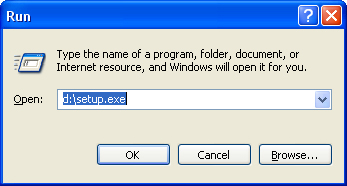
1. Insert the ACVM DVD in
your DVD-ROM drive.
a. The installation should start automatically if your PC has the auto run feature enabled.b. Otherwise, go to Start >Run and type in d:\setup.exe (where D is your DVD-ROM drive) or click on the Browse button and find setup.exe on your DVD-ROM drive. Click OK to run the installation.
2. New Users of ACVM: This will launch the InstallShield Wizard. Select Next to continue.
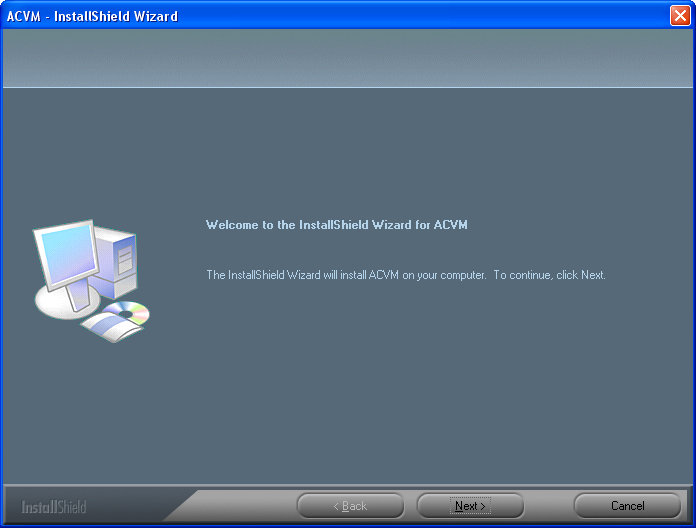
a. Review, then Accept the License Agreement.
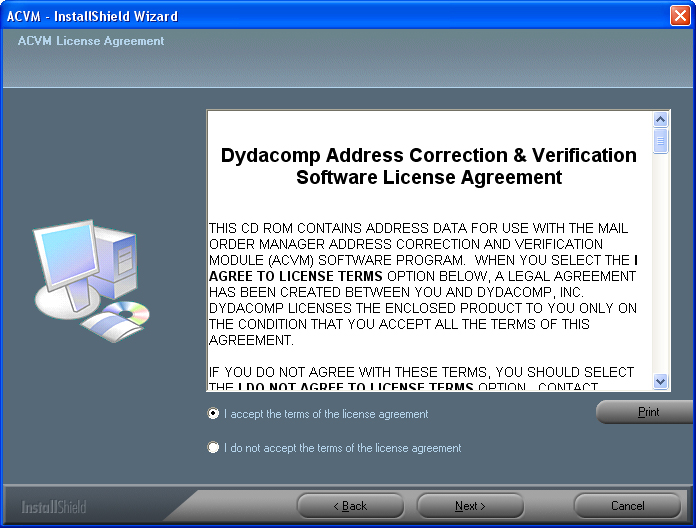
b. Type in your User Name and Organization. It is highly recommended that application be installed for all users. Select Next to continue.
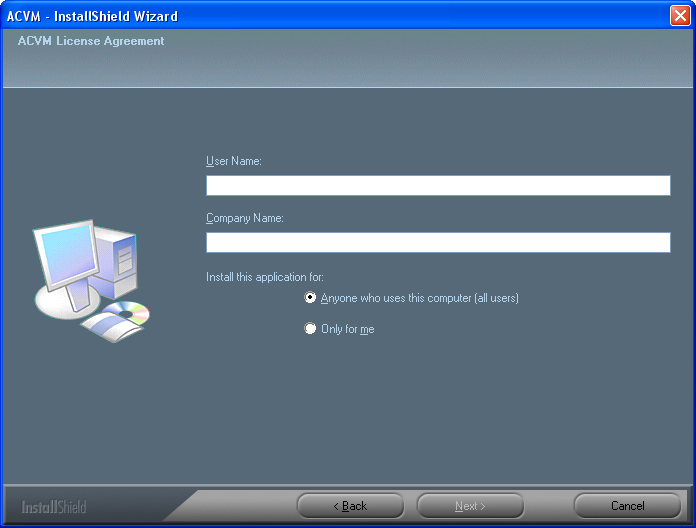
c. Choose the Complete installation option. Then simply click on the Change button and select the MOMWIN folder. MOM XL Users: Point the installation toward a shared network folder.
d. Type in ACVM after the path or click on the New Folder Icon and create a new folder called ACVM. Click OK to continue.
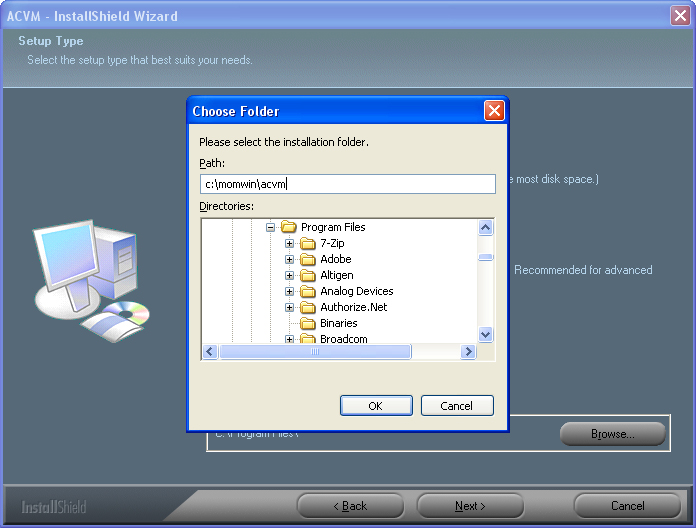
3. Select Next to install.
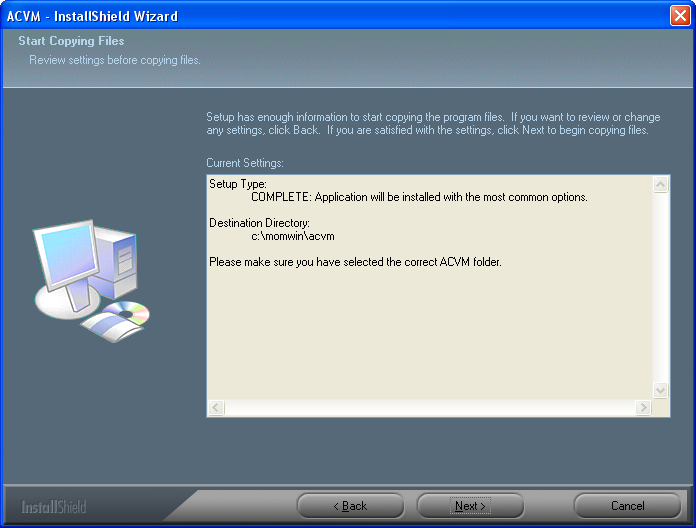
4. Current Users of ACVM: Select Yes on the message below.
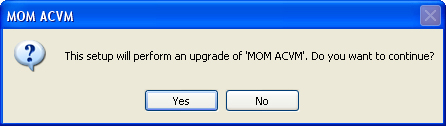
5. After MOM ACVM has been installed, click on Finish to complete the installation.
1. In M.O.M., go to Maintain > System Information > Global Parameters. Then choose the Customer Entry tab.
2. In the Address Correction
and Validation section, enter the path where the USPS database was installed
in the previous steps, or click the “…” button and browse
to the folder.
3. Optionally, check off any ACVM feature you wish to enable. These options are unchecked by default.
• Maintain Vanity Address for All Customers- Checking this option will prevent the ACVM from changing the address in the customer record. When looking up the customer in MOM, the originally entered address, or “Vanity Address” is kept; all labels will continue to print the validated address.
• Validate on Change of Address- This option will enable the ACVM to automatically validate a customer’s address, after any address information has been changed.
• Validate on IEM Import- This option will enable the ACVM to validate the addresses on imported orders and make notes on any invalid address information that will then appear on the Import Exception Report.
Multi Company Users: It is not necessary to install the ACVM data for each company. Simply enter the Global Parameters for each company and specify the same path as the path entered on Step 2.
4. Choose Save when finished. Please refer to the Chapter 16 of the Mail Order Manager 5.4 Reference Guide or Chapter 18 of the Mail Order Manager 6.2 Reference Guide for information on using the module and the various types of Address Matches.
Modified 4/02/09